Step 2
Tap Personal details.
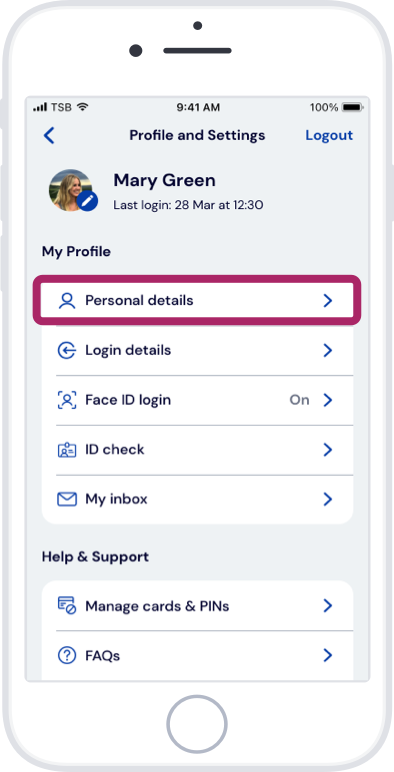
Follow these steps to change your address, telephone number and email in the TSB Mobile Banking App.
Step 2
Tap Personal details.
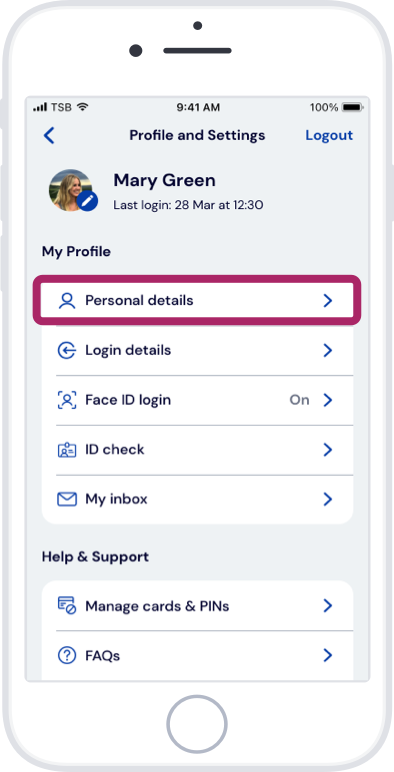
Step 3
Tap the details you want to change.
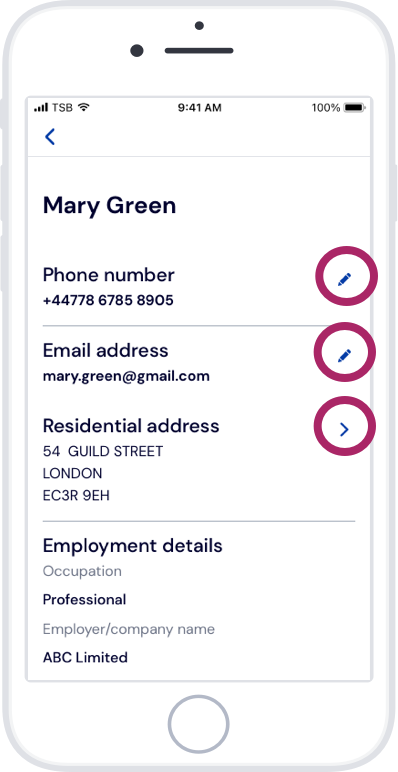
Step 1
Tap the profile icon.
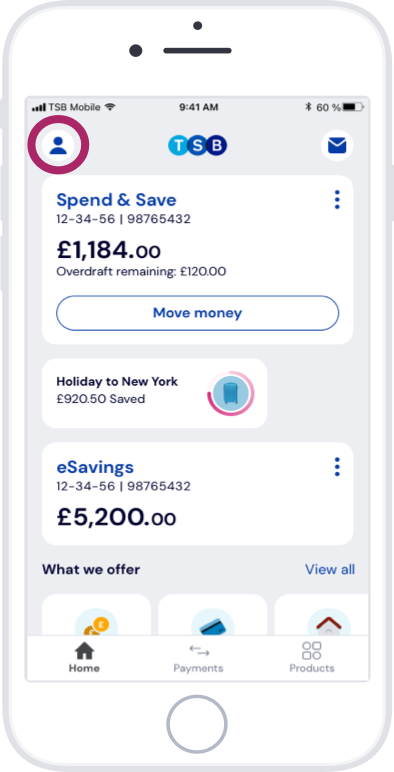
Not using the TSB Mobile Banking App yet? Download it now.
Not using the TSB Mobile Banking App yet? Download it now.
You'll need to upload one of these supporting documents to change your name:
If you’re already registered for Telephone Banking and have a PSN (Personal Security Number), you can call us to change your address, phone number, and email.
How long it takes
After we’ve established that it’s really you, we can change your address immediately.
Our lines are often busy. The fastest way to update your details is the TSB Mobile Banking App.
You can update any details at one of our branches.
You’ll need:
Some form of ID – ideally a TSB debit card and PIN. If you don’t have one, bring your passport, driving licence, or something similar.
Changing your name?
We’ll need to see one of the supporting documents listed below.
The only details you can change by post are your name and address.
Changing your address
Write to us at TSB Bank plc, PO Box 373, Leeds, LS14 9GQ and be sure to include your:
Changing your name
Fill in and print out the ‘Change to customer name’ form.
To find it:
If you are an existing Added Value Customer (Select, Silver, Gold, Platinum or Premier), and you are moving overseas, please be aware that you may no longer be eligible for the insurance benefits as part of your Added Value Account. For further information please have a look at our Added Value Accounts.
Not using the TSB Mobile Banking App yet? Learn more about the app or download it now.
Need further help? Visit our Help & Support page.
Are you a business customer? Please have a look at our Updating your business details page.