Step 2
Tag fingerprint login
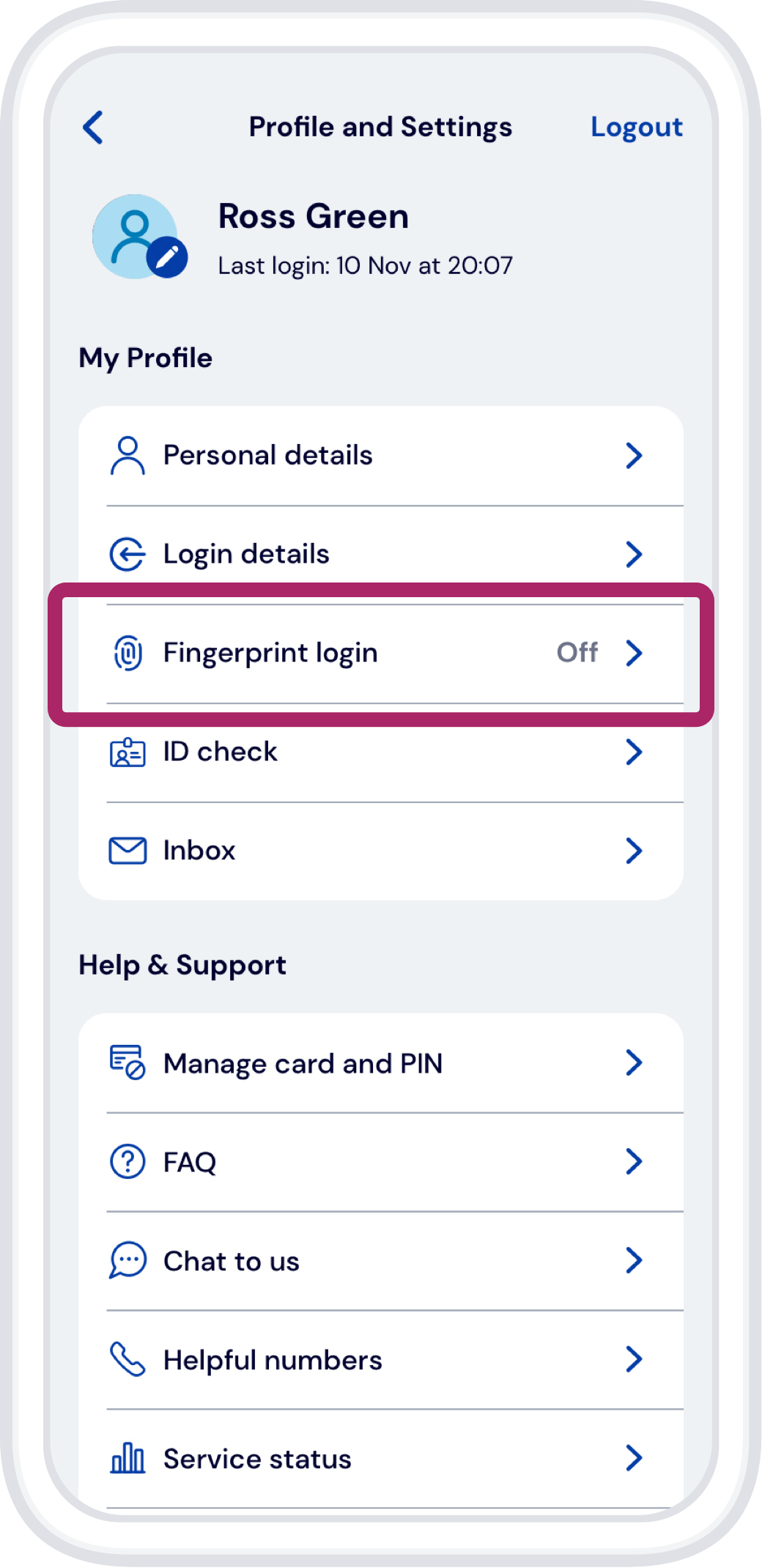
Follow these steps to log into the TSB Mobile Banking App using your fingerprint or face.
Step 2
Tag fingerprint login
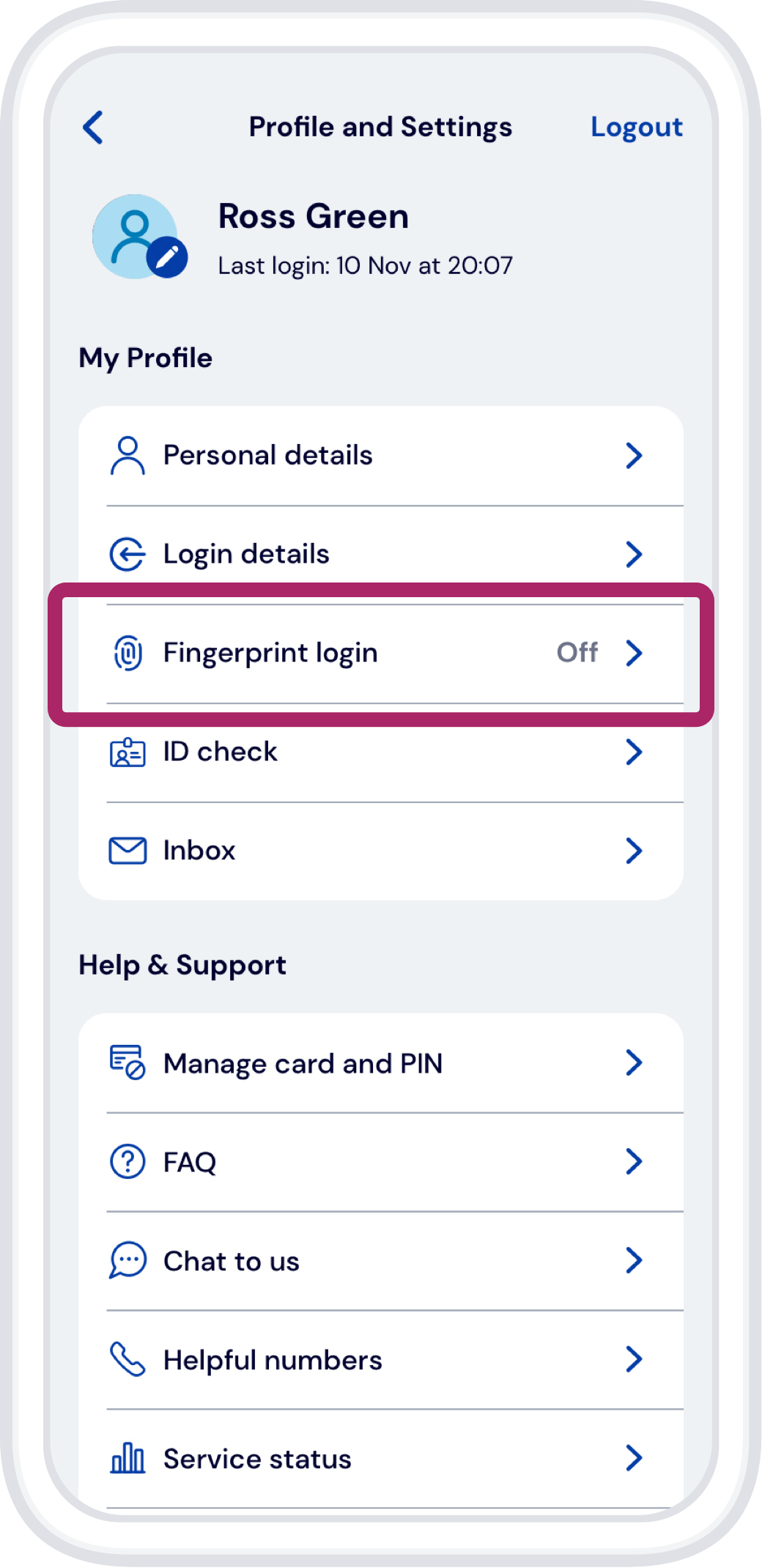
Step 7
Your fingerprint login is ready, tap ‘Close’ to exit
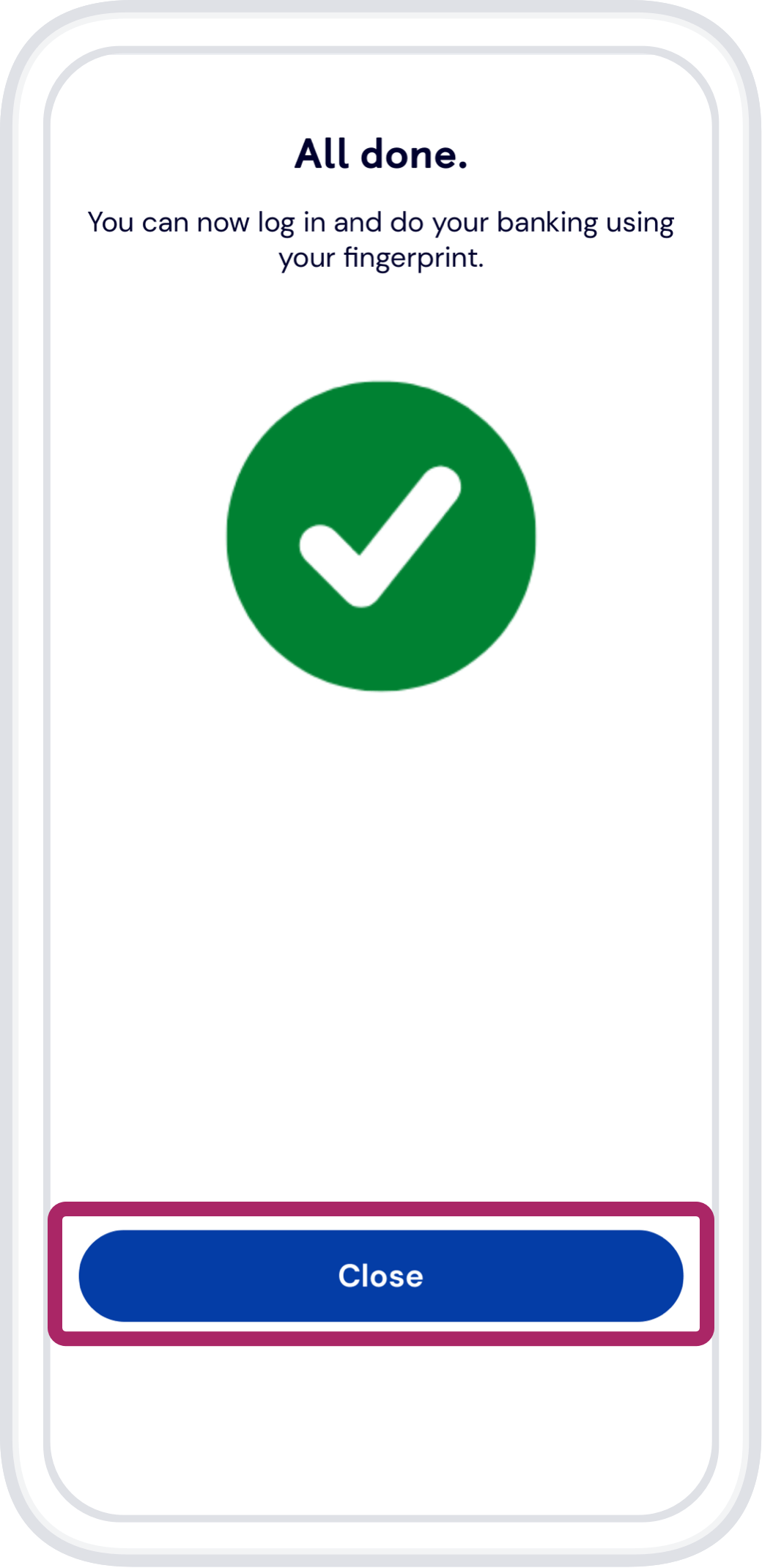
Step 5
To continue, tap ‘Set up’
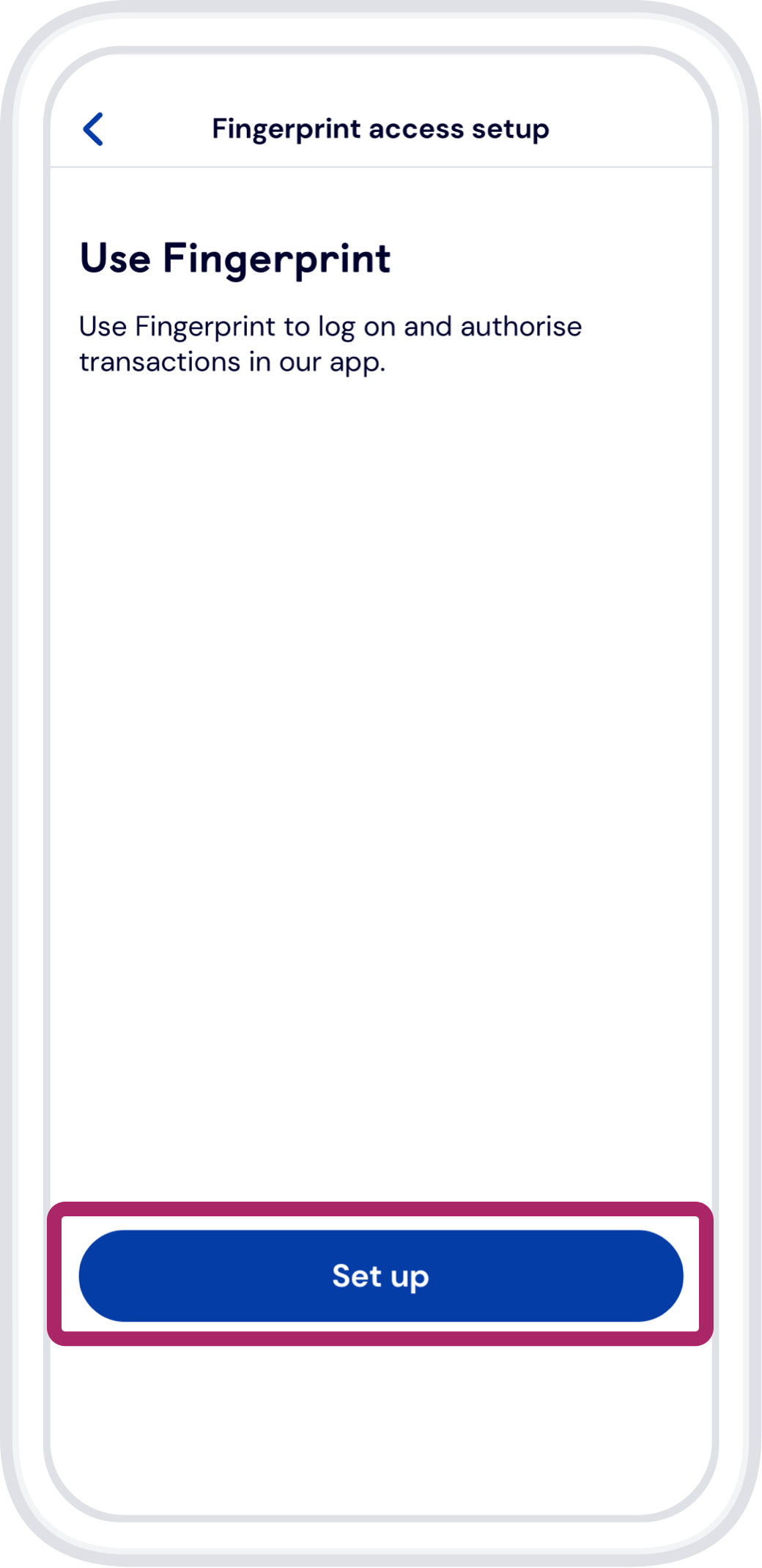
Step 6
Please wait while we set up your fingerprint login
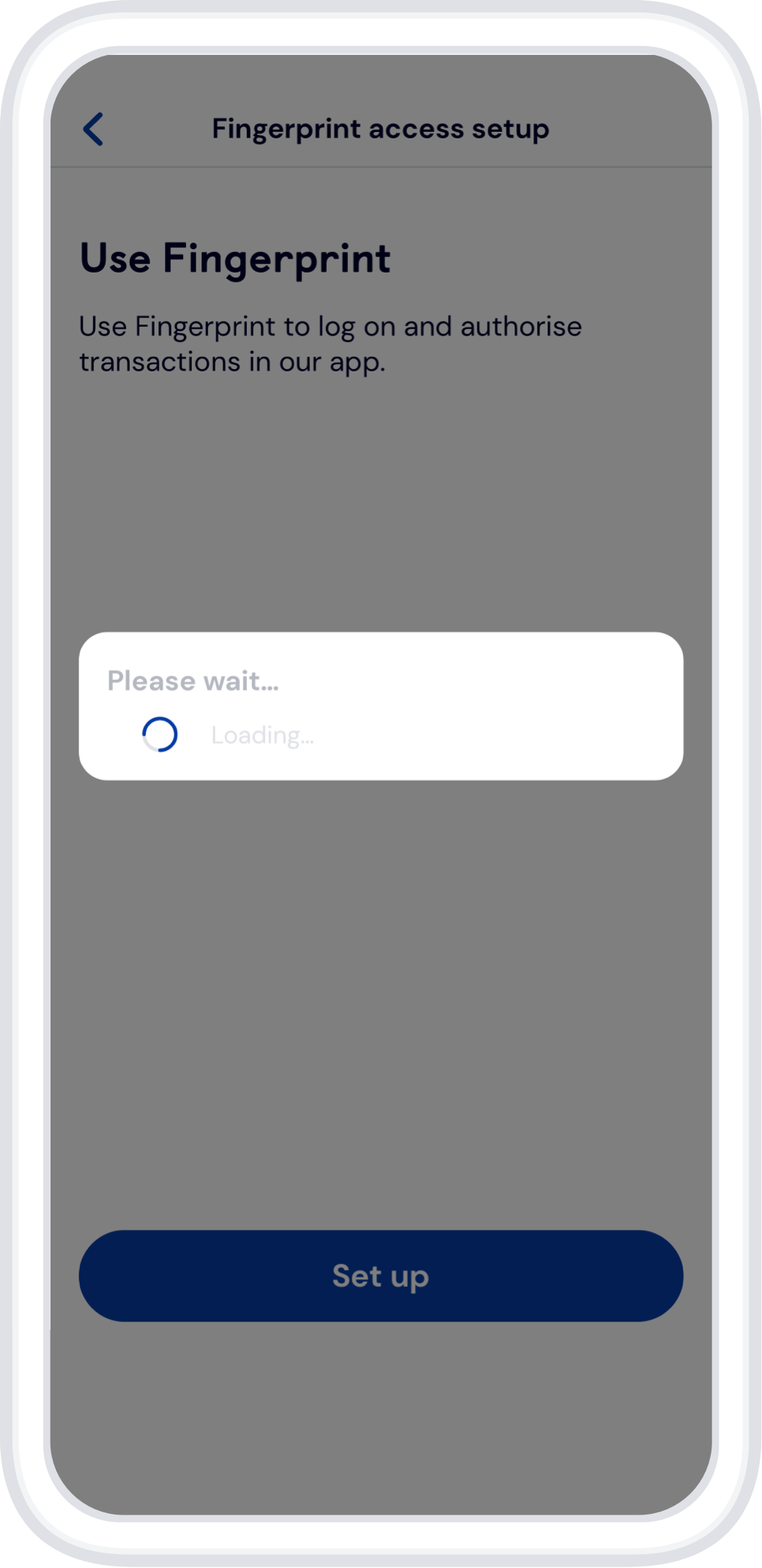
Step 3
Toggle the fingerprint authentication on
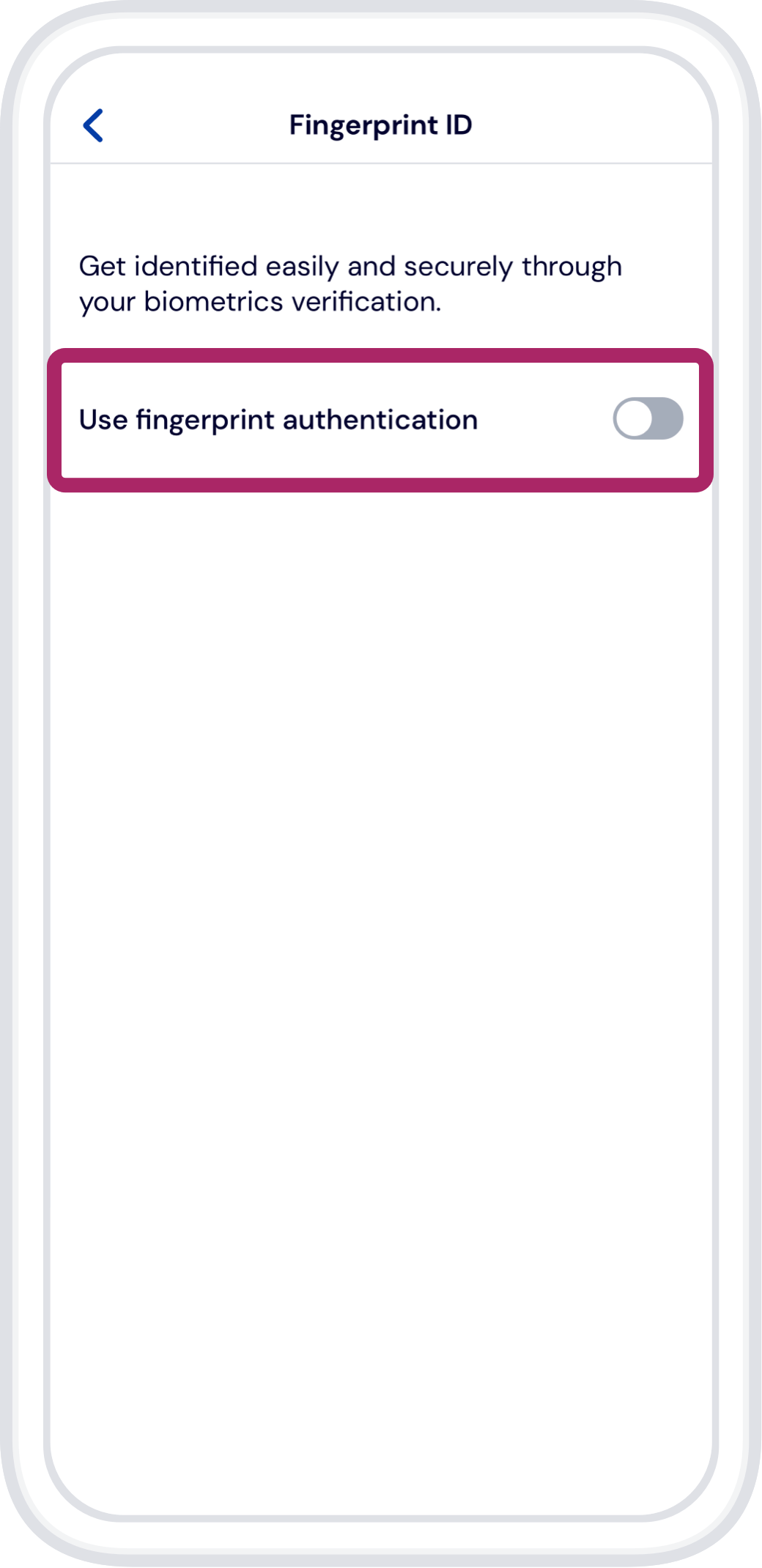
Step 4
To activate it, tap ‘Yes’
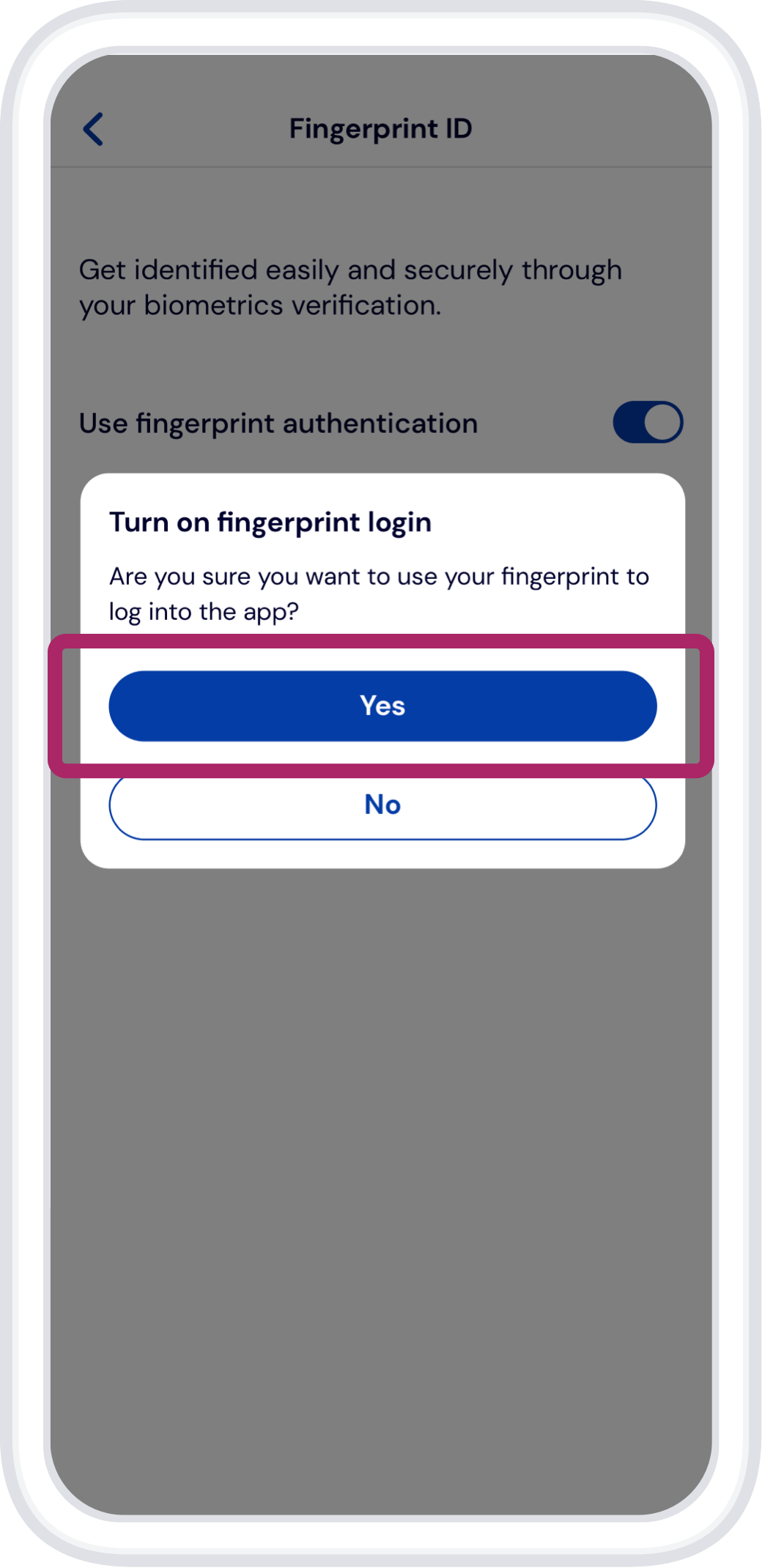
Step 1
On Android, go to your profile
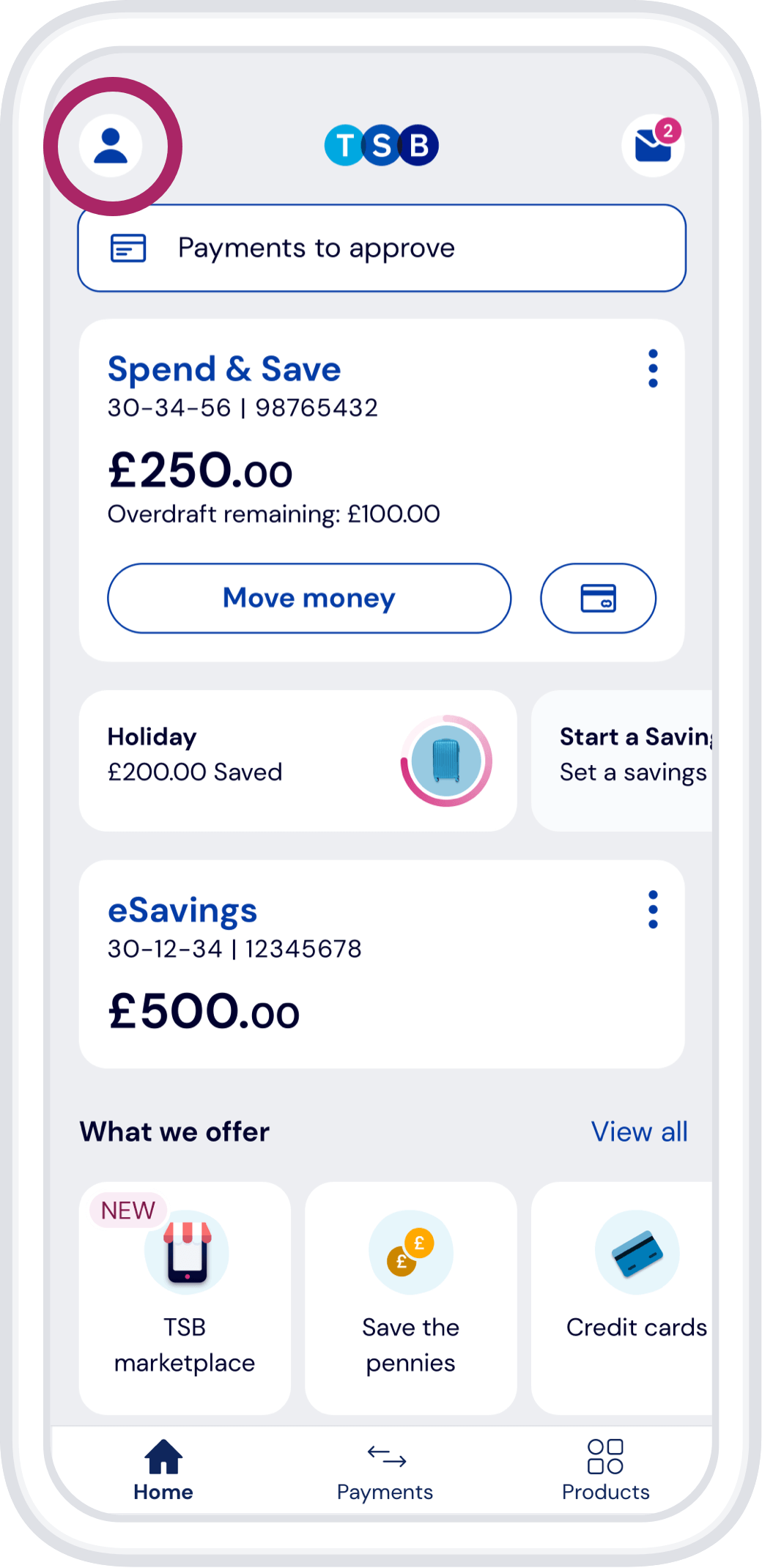
Step 2
Tap Face ID login.
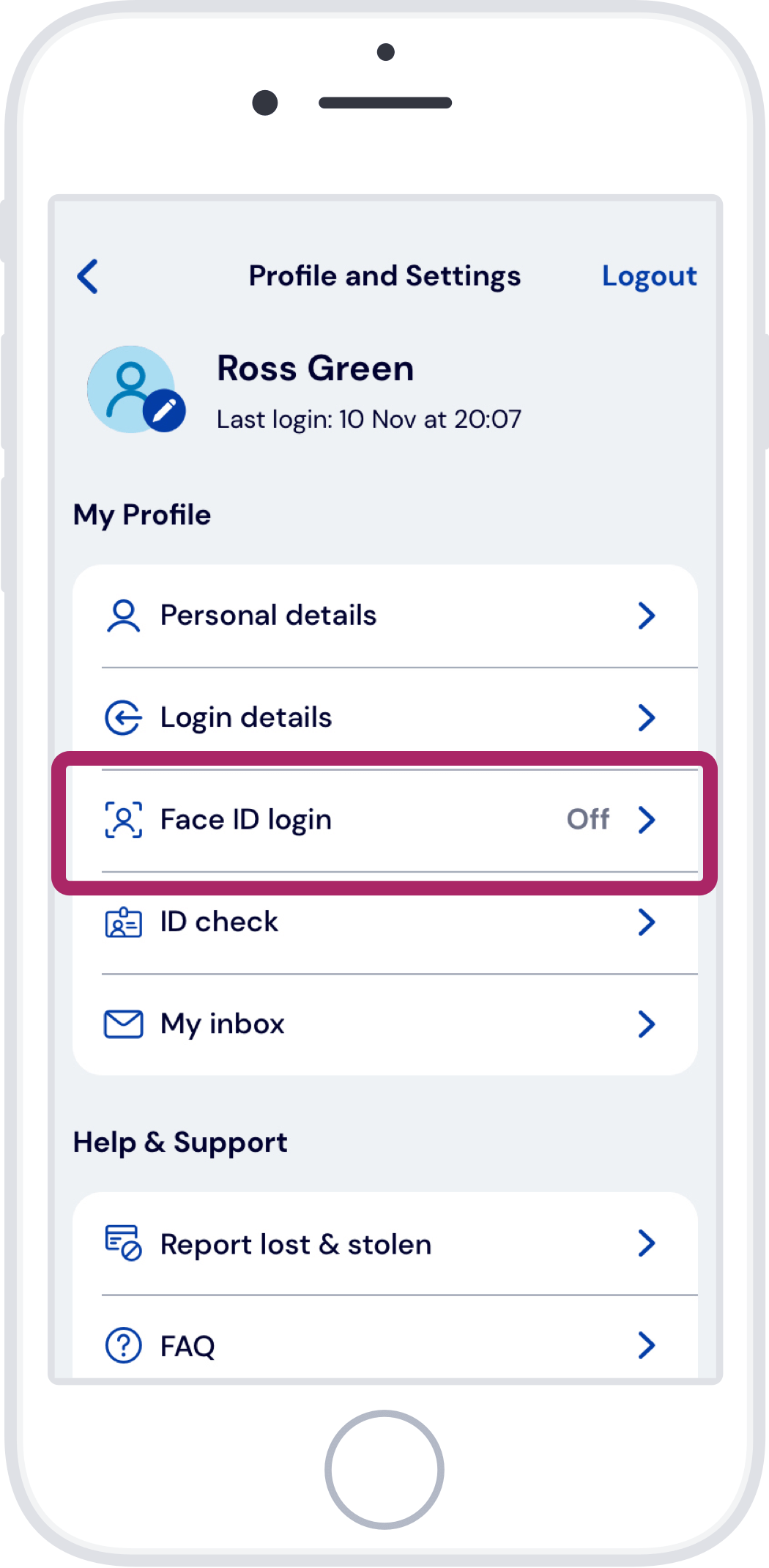
Step 7
Face ID is now configured.
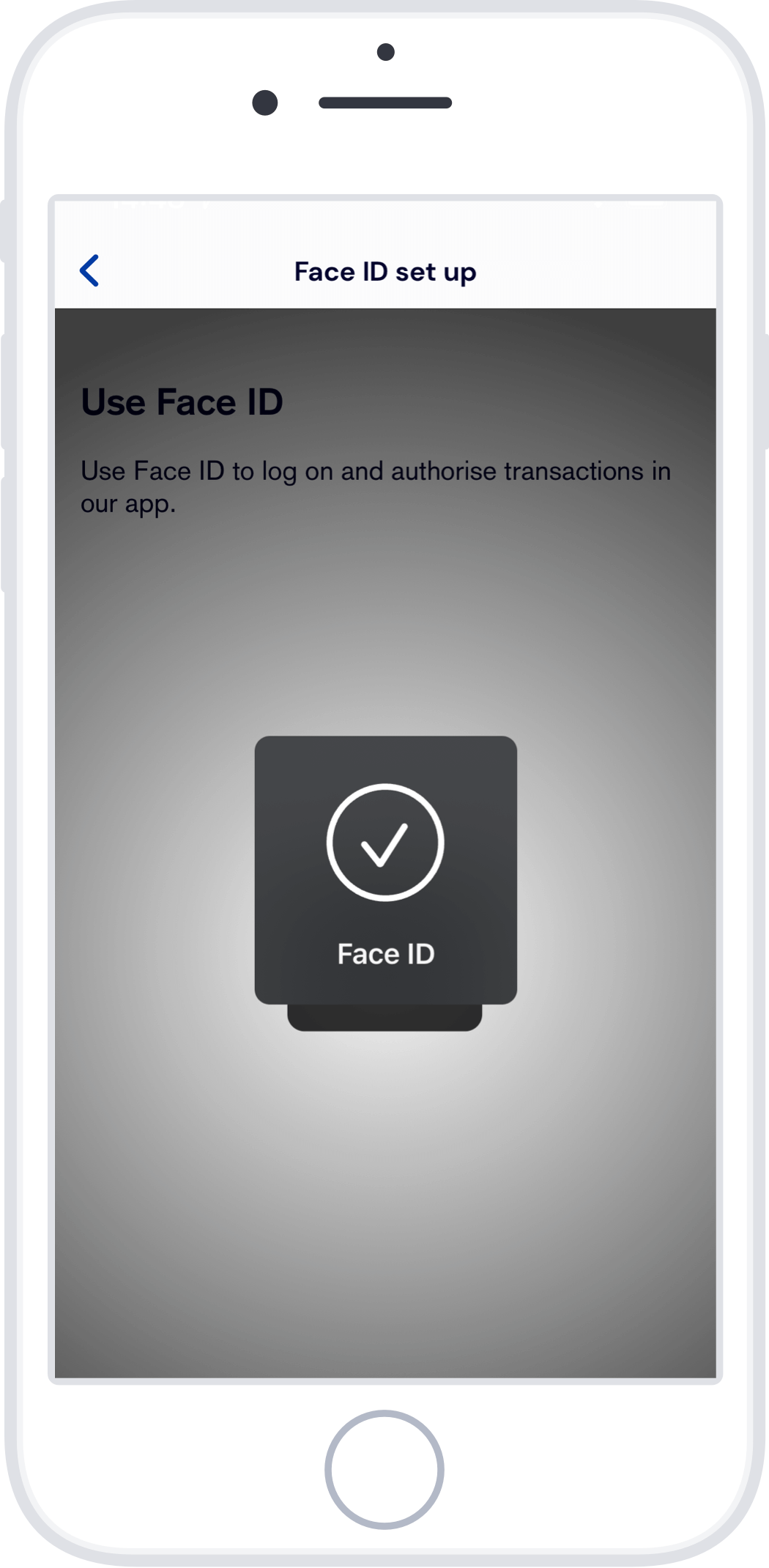
Step 8
Your Face ID is ready, tap ‘Close’ to exit.
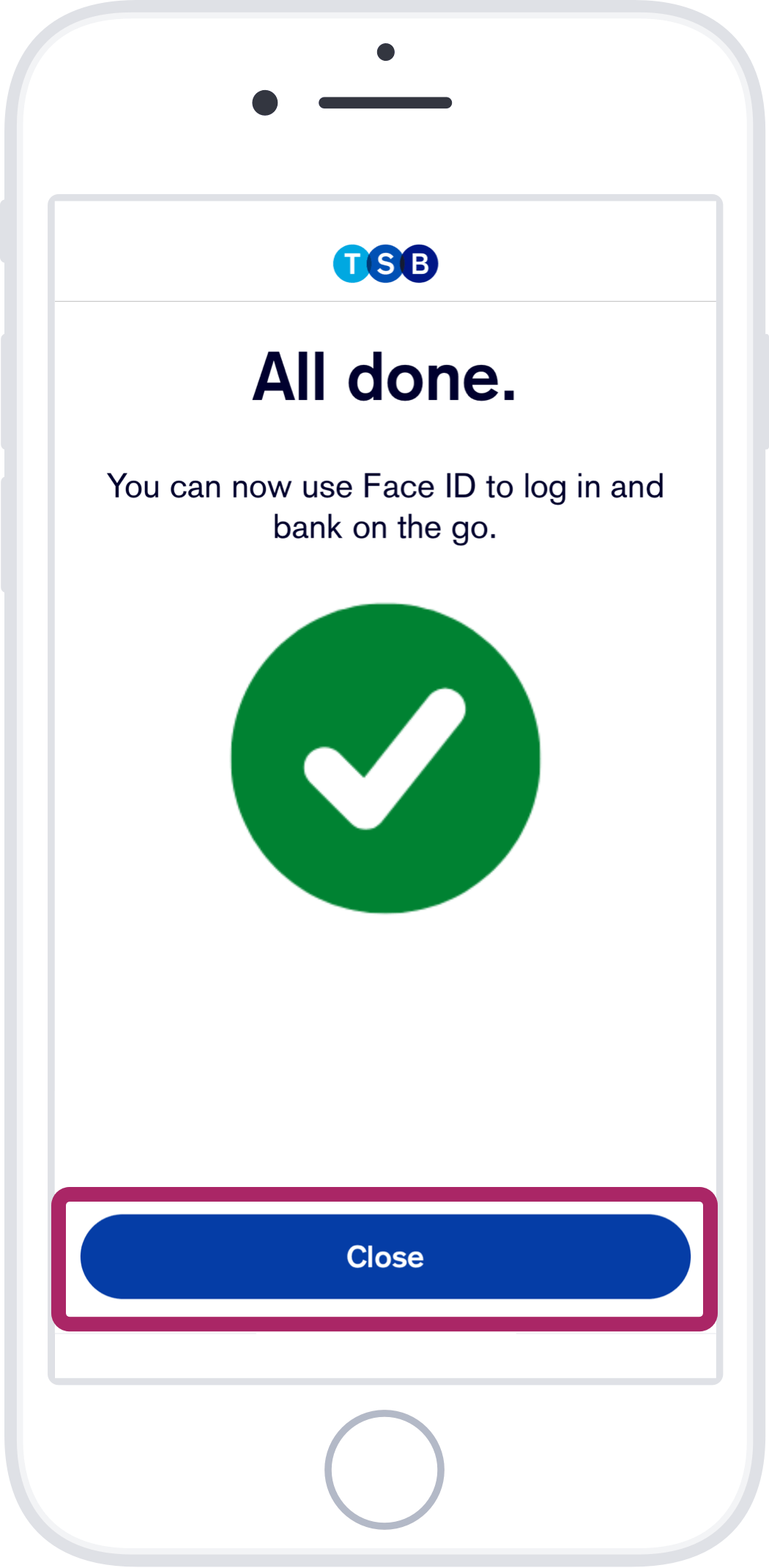
Step 5
To continue, tap ‘Set up’.
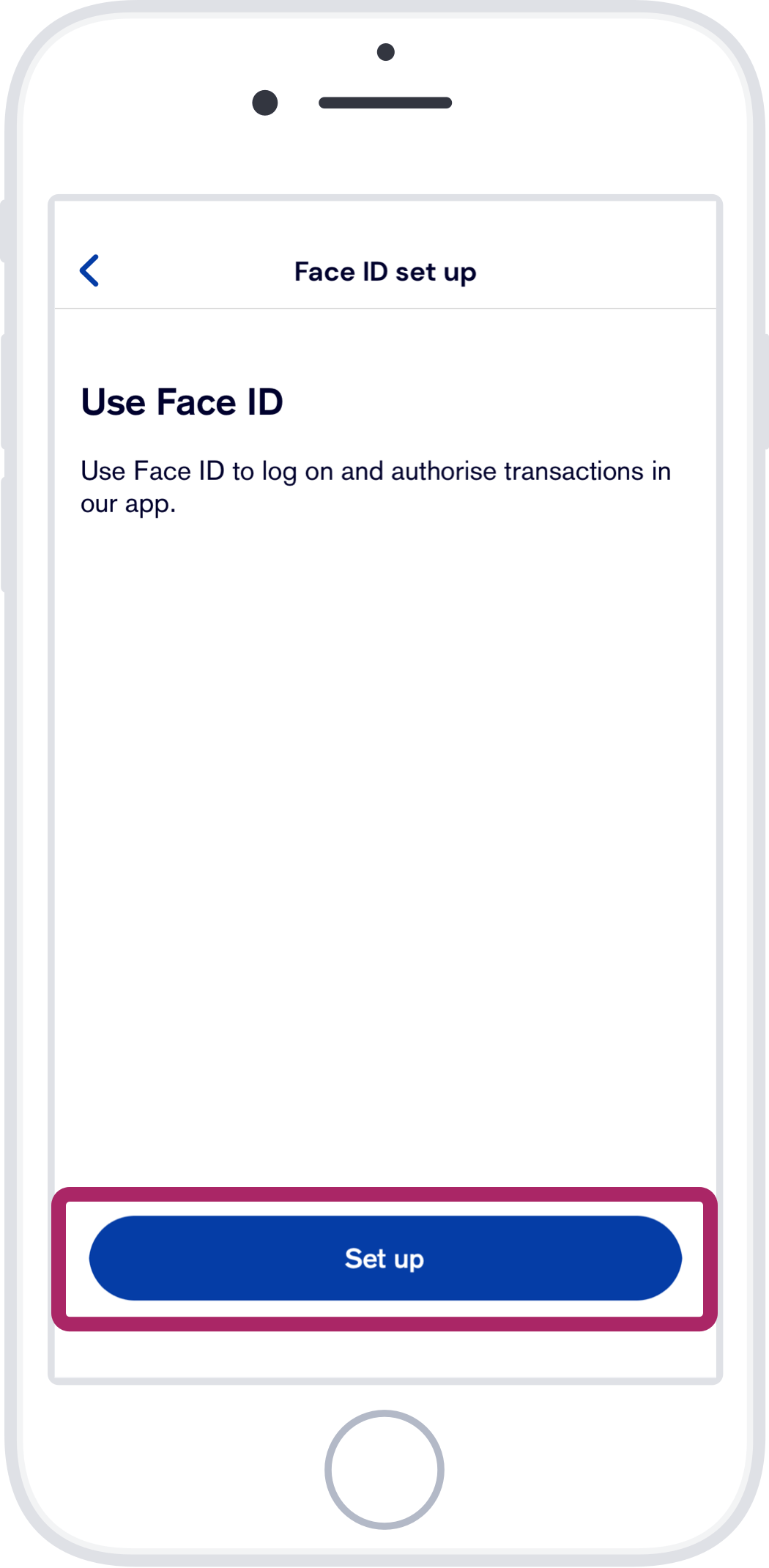
Step 6
Set up your Face ID.
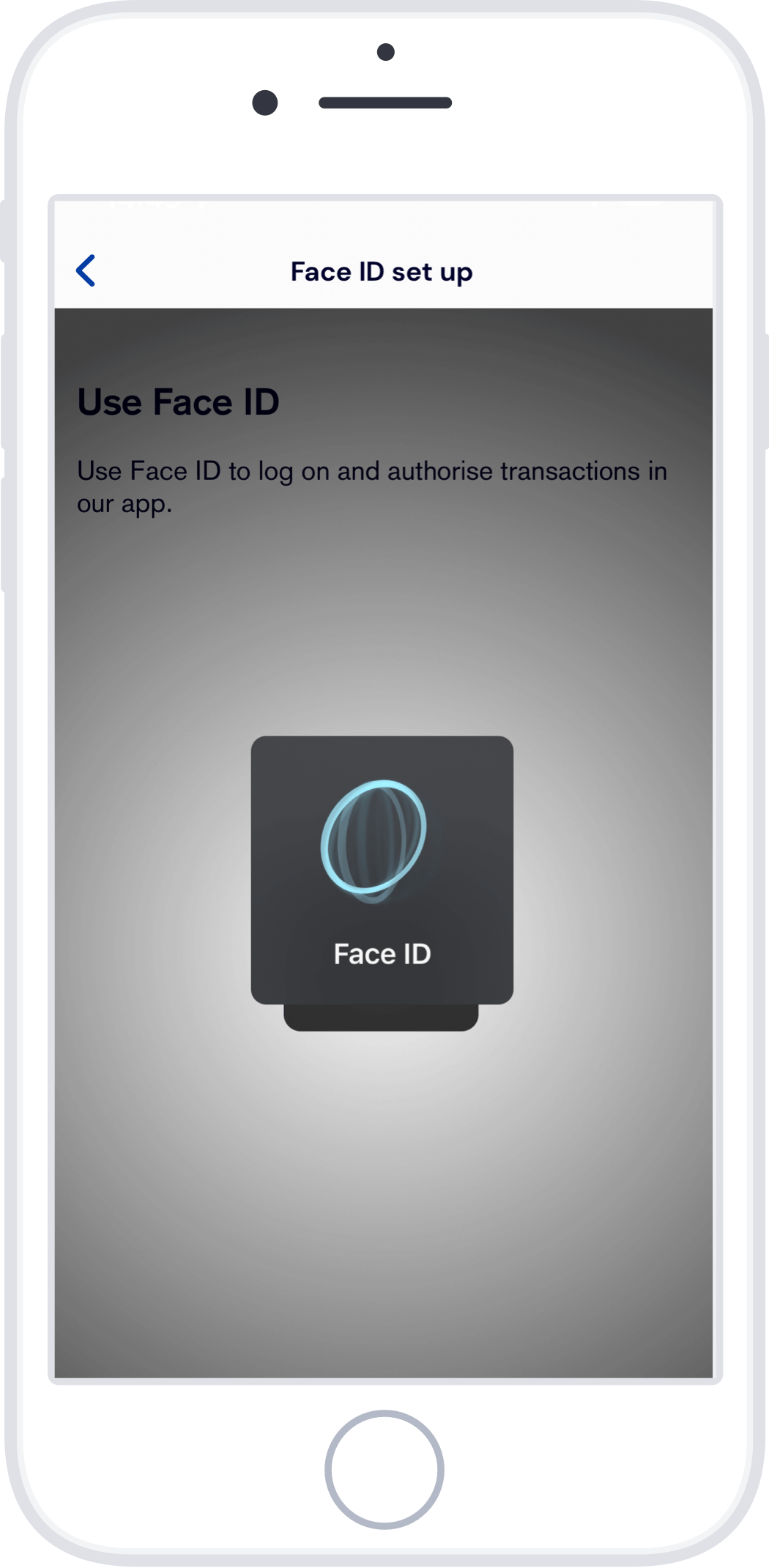
Step 3
Toggle Face ID login on.
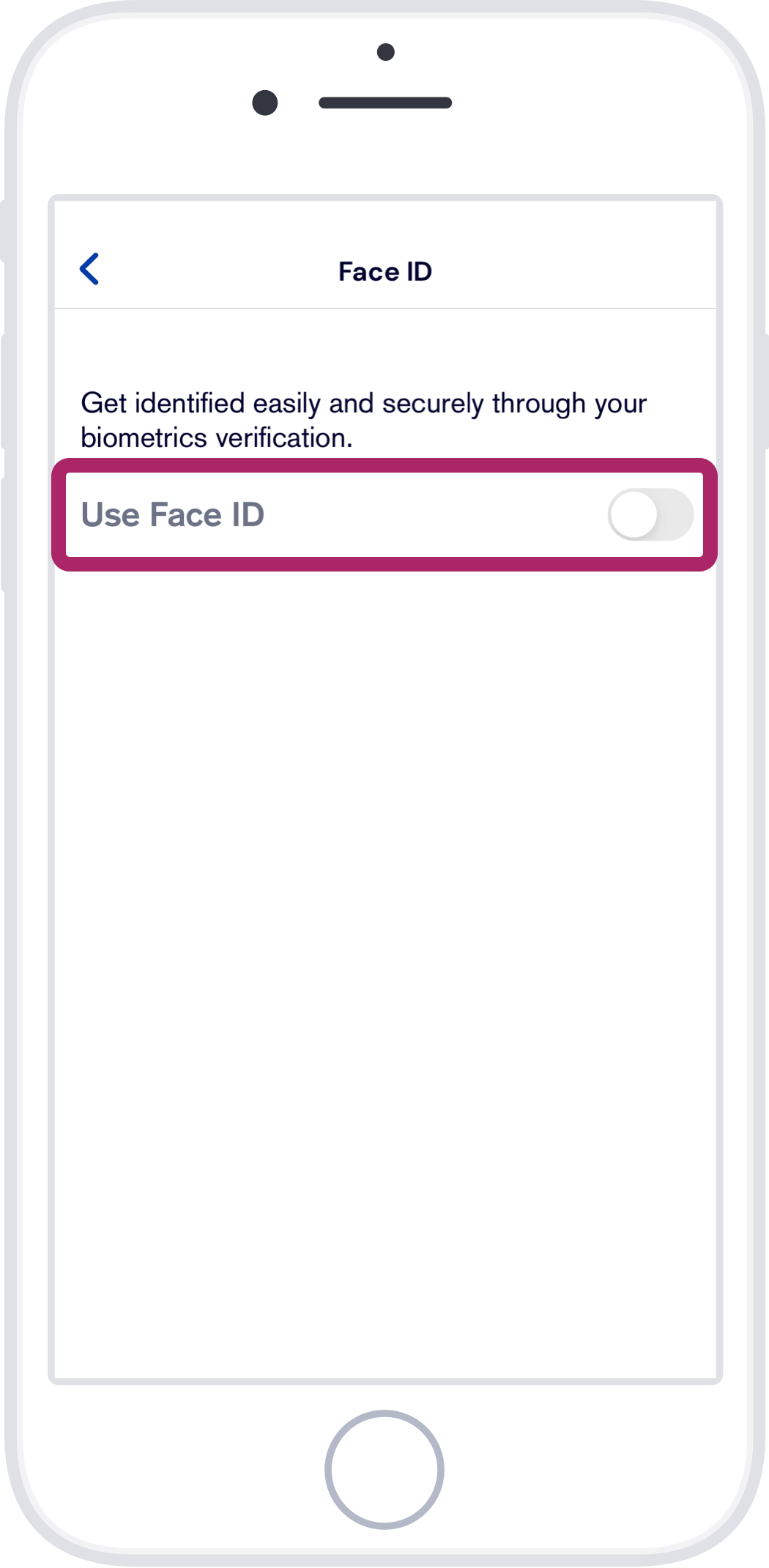
Step 4
To activate it, tap ‘Yes’.

Step 1
On iOS, go to your profile.
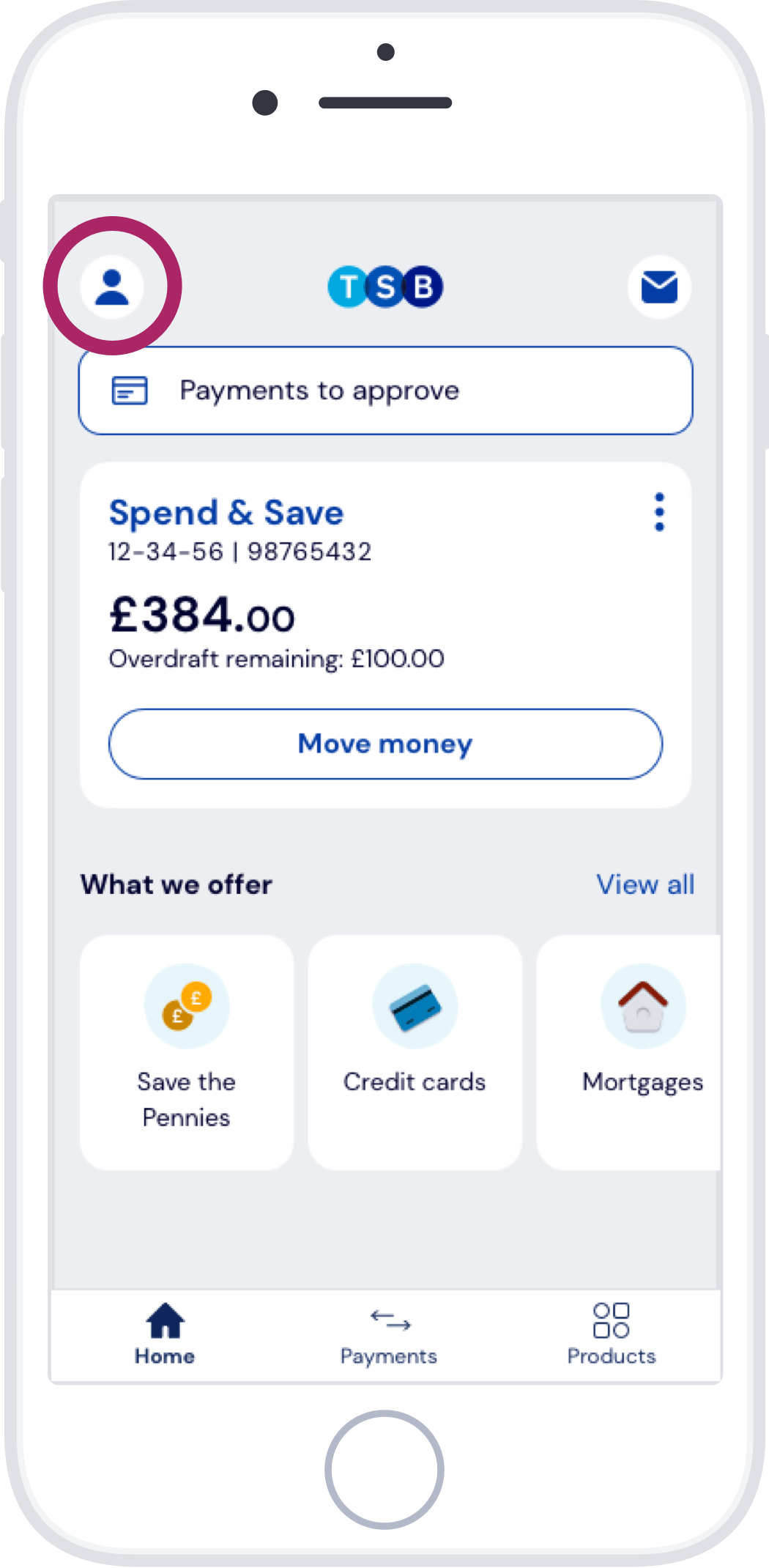
Not using the TSB Mobile Banking App yet? Learn more about the app or download it now.
Need further help? Visit our Help & Support page.